Clever Badges are an easy and secure way for your student to log in to Clever by scanning a Badge into a device's webcam rather than needing to enter a username and password! Currently, for Poudre School District, this feature is only available for K-2 Students.
Logging in with a Badge
1. Your student will first need to obtain a Clever Badge from their teacher or school.
2. They will then navigate to the Clever login page for Poudre School District or go directly to clever.com/badges.
- Please note: If you log in and need the School Name, please be sure to select the school associated with Poudre School District!
3. Select the 'Clever Badge Log in' option.
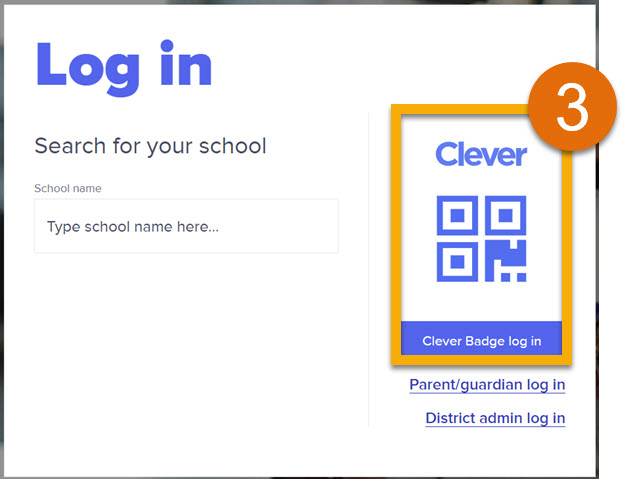
4. Your internet browser may ask you to allow clever.com to use your device's camera. Select 'Allow'.
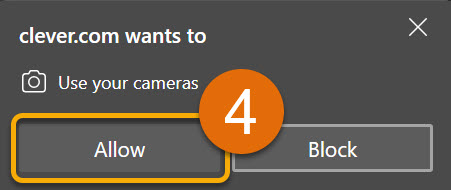
5. Hold your student's Badge up to the device's camera and wait for the green checkmark to log your student into Clever!
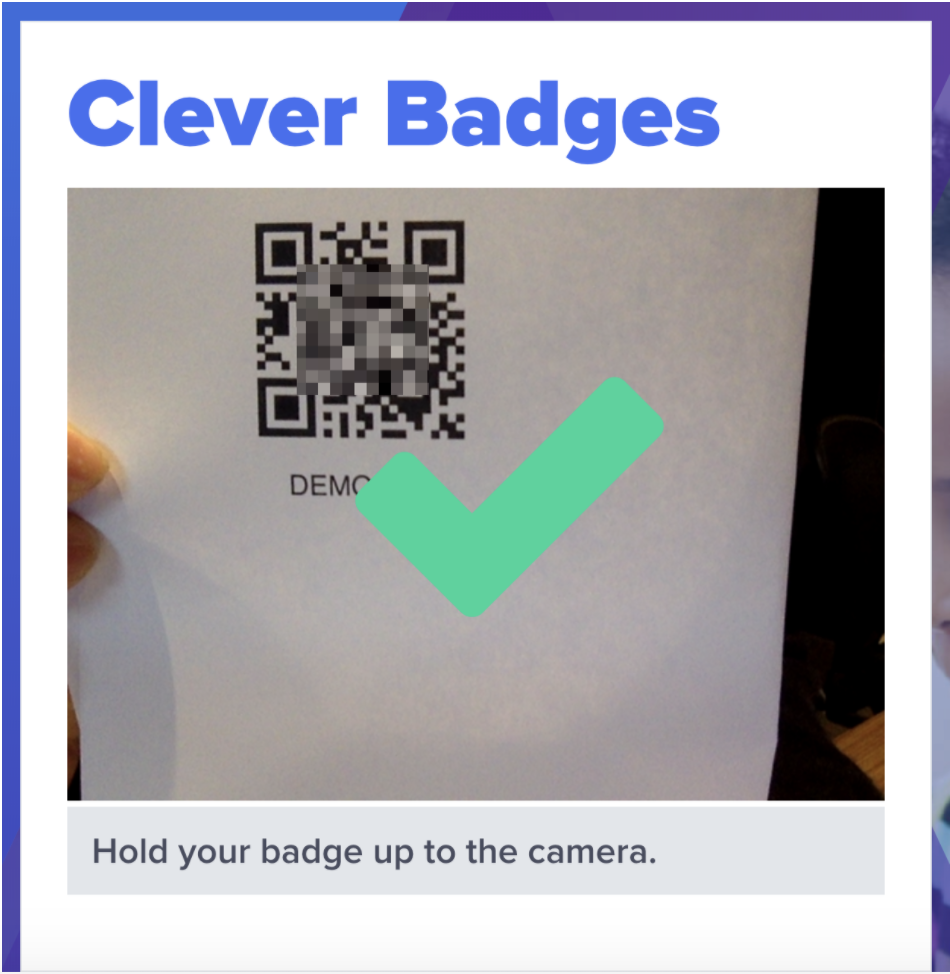
6. Once your student is logged into their Clever Portal, they can click on the application icon they'd like to use:
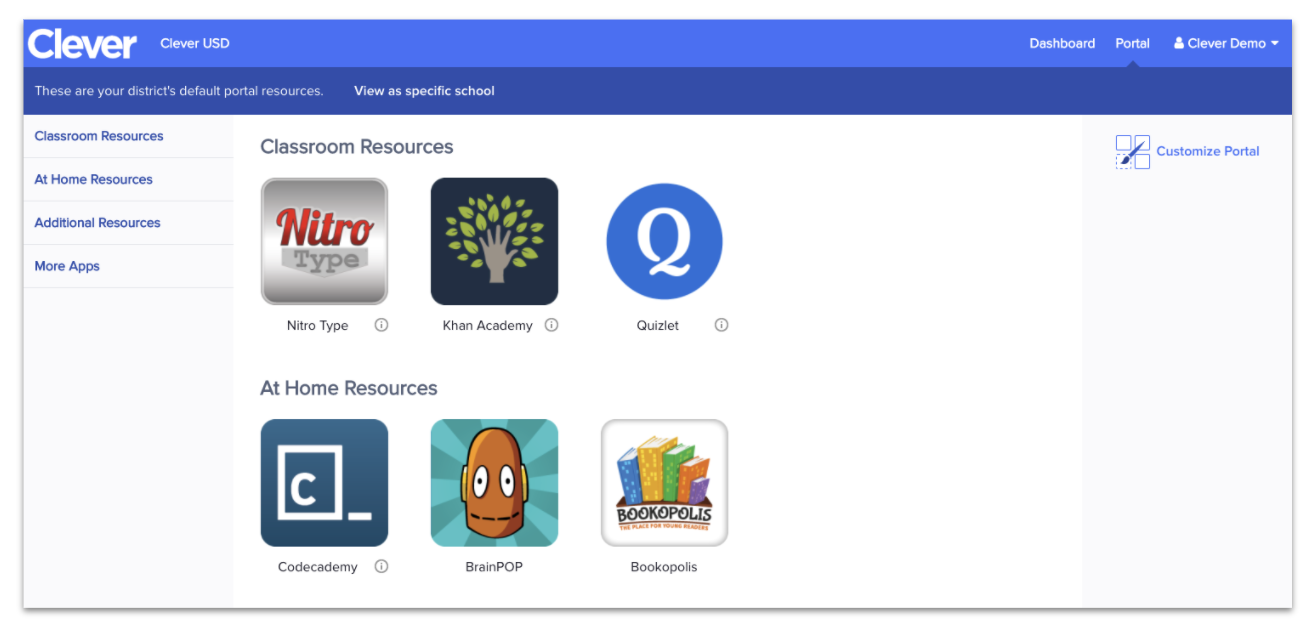
7. That's it, your all set! If you have multiple children using the same device, make sure to log out of Clever at the end of their session to ensure the correct account is being used by each child.

