This guide is solely intended for use by those receiving an encrypted email from Poudre School District. If you are a parent of a student in PSD, you will not need to use these instructions.
Please check out the resource on the PSD website to learn more.:
1. Read the instructions in the email you received. These will include a Poudre School District logo in the top left and the email address of who has sent you the encrypted email.
Note: As with any message, you should always confirm the sender is someone you recognize or are expecting a message from.
2. Click the “Read the message” button. This will open a new tab in your browser.
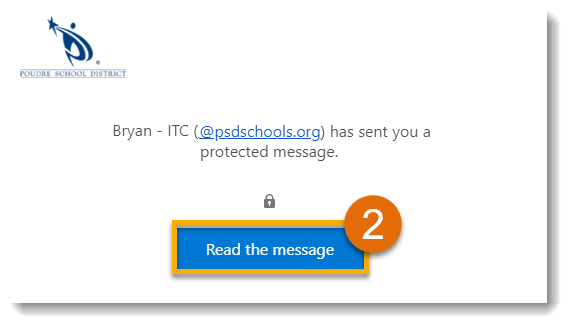
3. In this new tab, click the “Sign in with a One-time passcode” button.
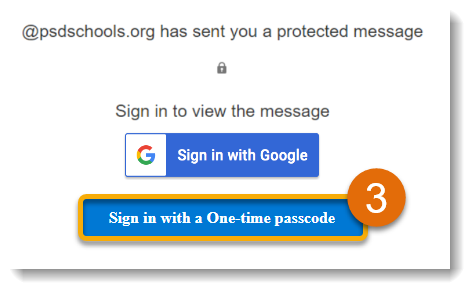
Tip: Can I Sign in with a Google Account instead? If you have a Google account, you can absolutely use it on this step! The steps outlined in this guide are for users without a Google account.
4. Return to the tab with your email inbox to find the new email from "Microsoft Office 365 Message Encryption" containing your one-time passcode. This code will be different each time you go to access an encrypted email
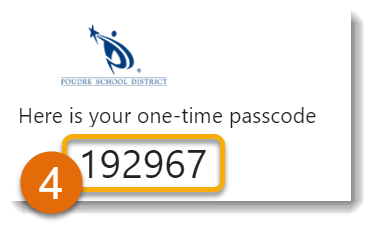
5. Click back to the previous tab where you are prompted to enter this one-time passcode. Be sure to do this within 15 minutes or you will need to generate a new code. Click “Continue”.
Tip: If you are on a private computer, you can select the checkbox to keep you signed in for 12 hours. This allows you to keep coming back to the encrypted email in that time frame without having to sign-in with a code again.
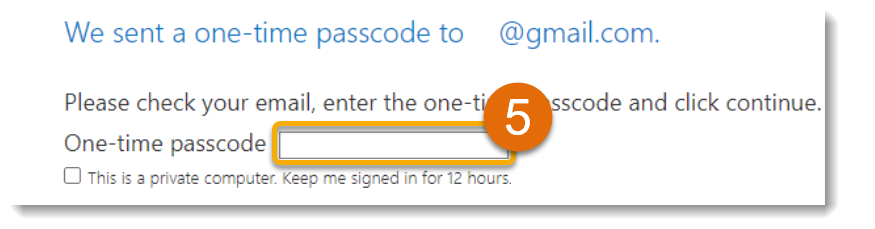
6. The encrypted email opens in the same tab and has a note indicating "this message is encrypted".
There are several actions you can take from this tab:
- You can directly download any attachments from here.
- You can also reply, reply all, or forward the email and the email will remain encrypted to your recipients.
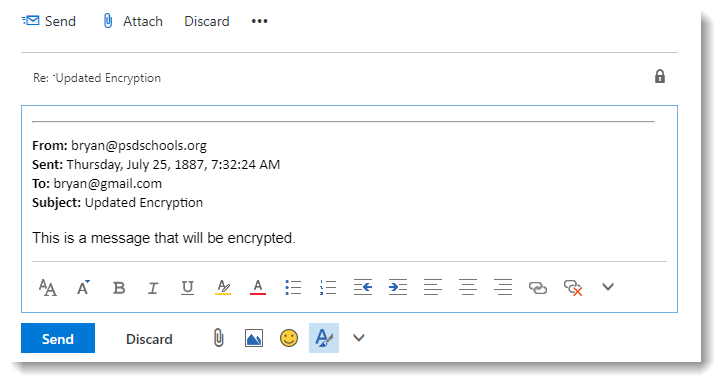
Note: If you reply back to the original message without using the Encrypted tab, the email and any sensitive information will not be encrypted as it goes back to the original sender! Always look for the banner "Encrypt: This message is encrypted" before sending.
You're all set! You can now successfully retrieve and reply to encrypted messages from Poudre School District!
If you have any remaining questions, or something isn't working right, please contact the person in PSD who sent you the Encrypted message.

