By signing into Google Chrome you’ll gain access to some of your data across multiple computers. This means that even when changing computers, by signing in you’ll have access to all your bookmarks.
1. Open Google Chrome and select the “Person Icon” at the top right-hand corner.
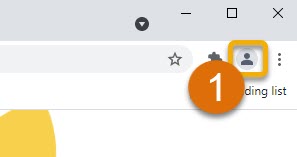
2. Select “Turn on sync...”.
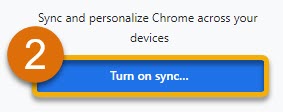
3. Type in your PSD email address (A), then click the "Next" button.
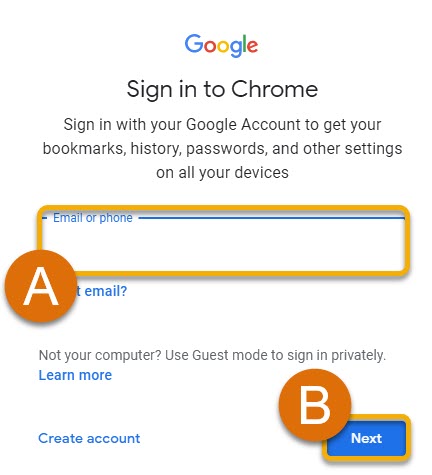
4. A PSD login page will come up. Type in your full email address (yes, again!) and then your password.
5. Select “Yes” for the question, “Stay Signed in?”.
6. Select the “Link data” button.
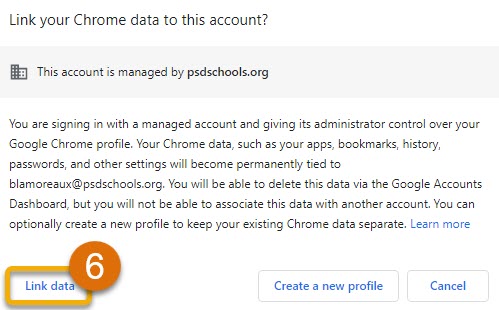
7. Click the "Yes, I'm in!" button.
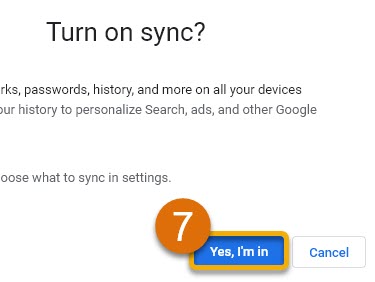
8. You're all set! Now when you log in to any device with your PSD credentials, all of your bookmarks and settings will carry over. This means you never have to worry about losing your bookmarks, history, or passwords! Pretty nifty...
Still Have Questions? Please reach out to your School for further troubleshooting and additional assistance.

