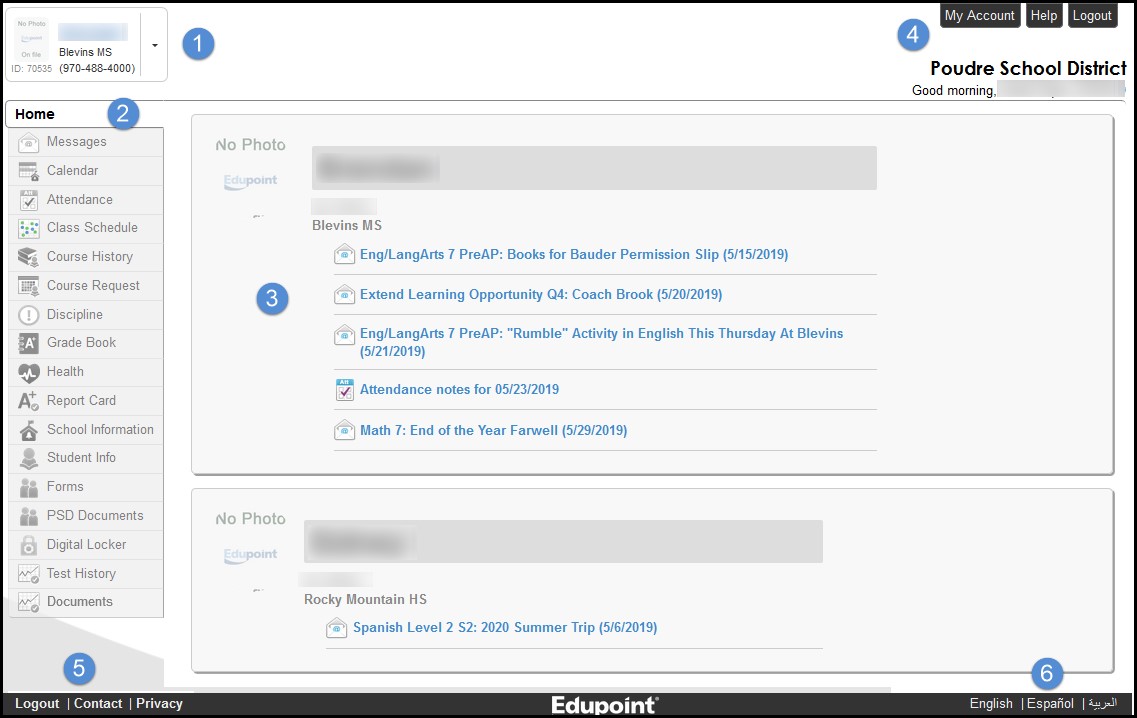Getting Started on the ParentVUE Portal
Home, Messages, Calendar, Attendance ParentVUE/StudentVUE Menu Information
Home
- Use the focus menu to select one of your children to see their specific information.
- The navigation bar contains links to records for the child. Some menu items might have been disabled by the school. Please contact your school if you have any questions about the information you see in ParentVUE.
- Recent events include attendance notes, and messages from teachers. Click on a link for more detailed information.
- The “My Account” tab contains the parent’s account information. A parent can change their name and add or remove phone numbers and email addresses. Parents of secondary students can choose to receive an attendance notification for unexcused absences. Elementary absence notifications are not sent out through ParentVUE.
- All screens contain logout, contact, and privacy links.
- Select a language at the bottom of the ParentVUE screen.
Messages
- The number of unread messages displays on the navigation bar.
- Click on the message row to view the details.
Messages posted here will also arrive in the emails you provided during the account creation process.
Calendar
- The school calendar lists class assignments and school holidays. Use the options at the top of the calendar to filter the information displayed by Teacher/Class, Assignment Type, and if assignments are Missing, Due, or Scoreless.
- Click the Day, Week, or Monthly icons to change the view.
- Click the link on the assignment to view the information associated with that assignment, including due date and points.
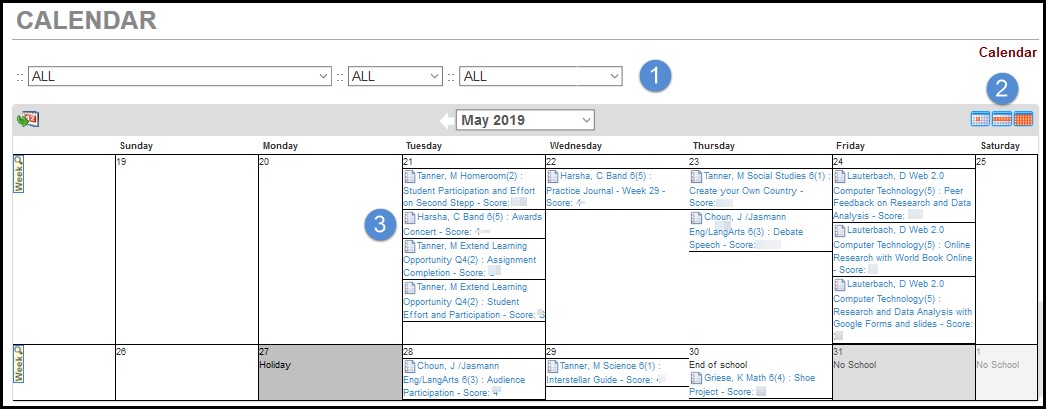
Attendance
Attendance can be viewed in three areas – the Calendar view, Totals by Course, and Totals By Period.
1. The Calendar view displays a visual record of each recorded absence.
2. The Totals by Course and Period section display attendance totals by course and period.
3. The attendance total by days can be viewed by clicking the Detail button to “On” in the Days of Attendance section.
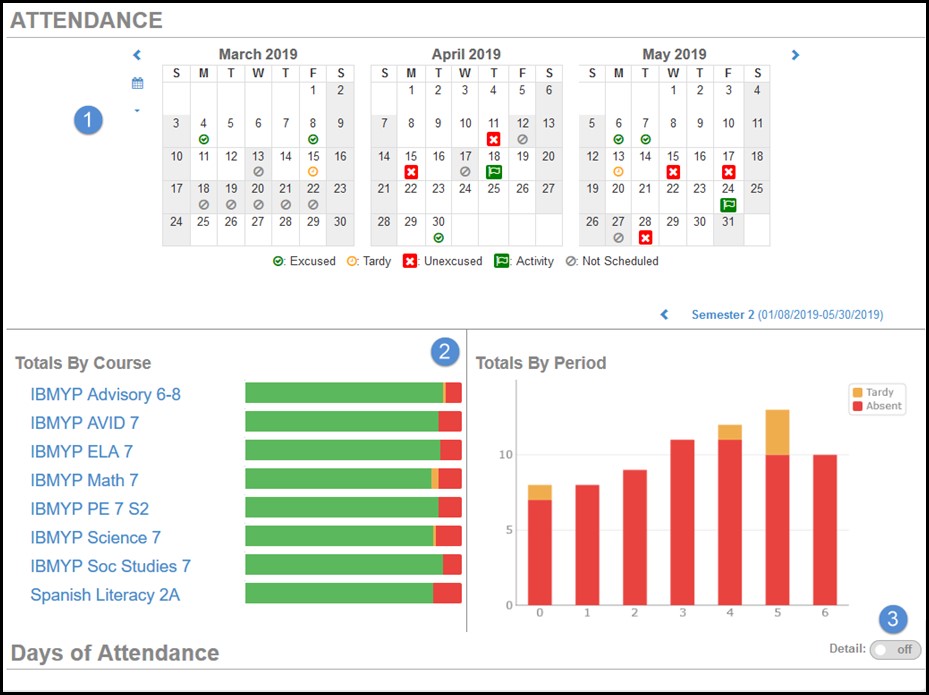
Hover over a course in the Totals By Course section to view absence details.