Has your student tested positive for COVID-19? This guide will walk you through the process of submitting the test result via the PSD Student Health Portal.
Is your student enrolled in any grade, k-12? Check out this guide, built just for you! PSD Health and Wellness: Using the COVID PSD Student Health Portal (ParentVUE)
Getting Started
1. Navigate to health.psdschools.org.
2. Under the "Parent/Guardian Portal" section, click the "Enter Here" button.
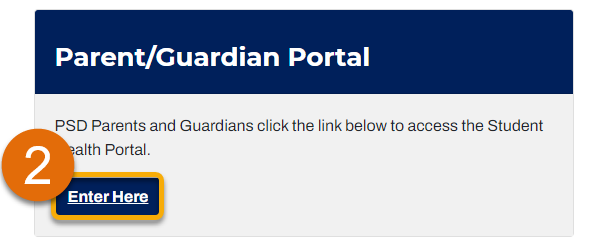
3. Under the "Preschool Student" section, click the "Enter Here" link.
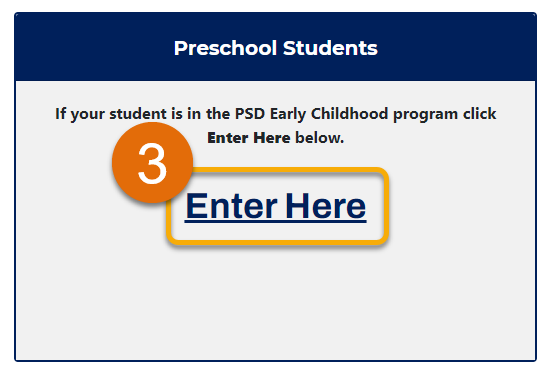
Note: Is your child enrolled in a k-12 class? Please check out our guide or reach out to your student's school for assistance.
4. Under the "Reporter Information" section, fill in your name (A), your email (B), and your phone number (C).
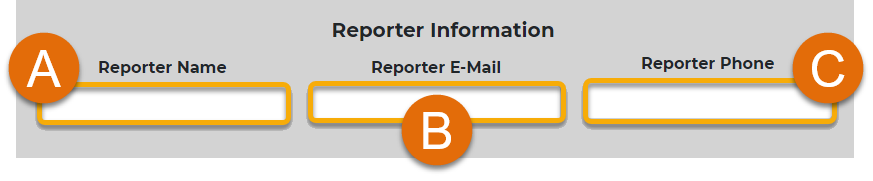
5. For the "Student Information" section, please type the name of the student you are reporting.
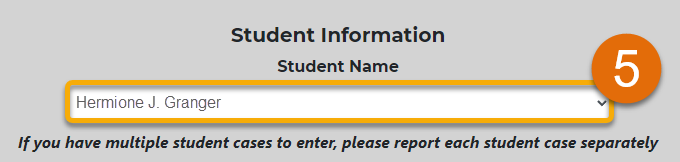
Tip: If you need to enter multiple students, please report each student case separately.
6. Under the "Test Information" section, choose the "Positive Test Date" (A), and the "Test Type" (B).
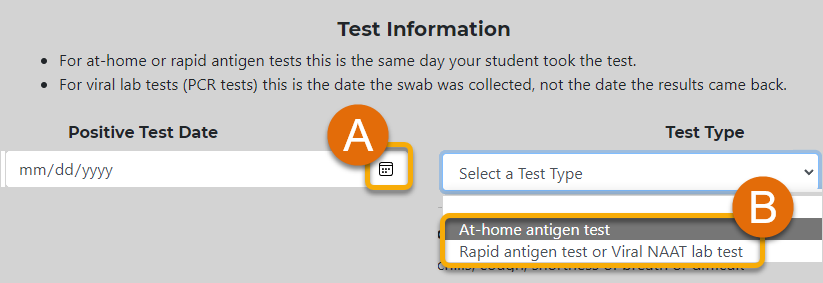
7. Choose the best responses based on your Report using the radio buttons under the sections for "Symptoms", "Mask Wearing", and "Contact".
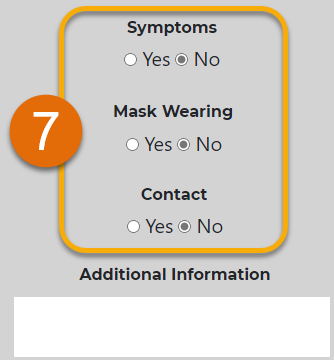
Tip: Do you need to add more information to the Report? Type it in the text box below "Additional Information".
8. When finished, click the "Submit" button.

9. You're All Set! You can now Submit a Report for your student's COVID-19 .

