Saving a Bookmark for a Website on Mobile Apple Devices
At times, Parents like to save bookmarks to a specific sites so they can get back to them easily. This guide outlines making a Bookmark in Safari on Apple devices.
Gettting Started
1. From the Home screen, tap the Safari icon.
![]()
2. Navigate to the web page you want to Bookmark.
3. Tap the More icon ![]() at the bottom.
at the bottom.
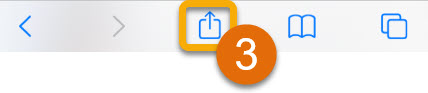
4. Tap 'Add Bookmark'.
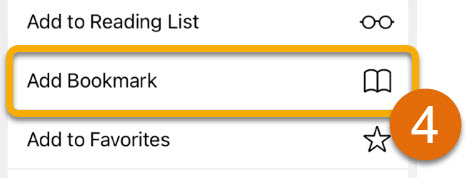
5. Enter the info for the Bookmark (A), then tap Save in the upper-right (B).
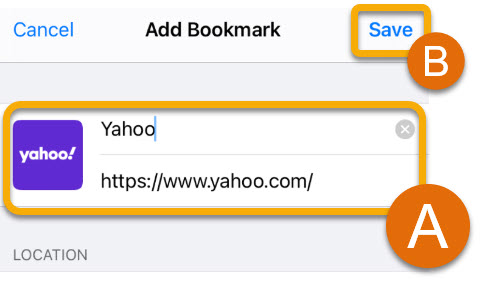
Tip: By default, the label and address of the website currently visited appears.
6. You're All Set! You can now create Bookmarks in Safari on mobile devices!
Still Have Questions? Please reach out to your school for additional assistance.

