An email address is a great way for the district to share important updates with you about your child’s account. This guide will walk you through how to create an email account with Google.
*Note: This is not needed for PSD Students. They already have an email address at studentID@psdschools.org. If you have questions about this account, please reach out to either your child’s teacher or the school where your child attends.
Would you like to view this or other guides in Spanish or another language? Use the tool above to choose your preferred language.
Necesita esta guía o otras en español? Usa al herramienta de arriba para elejir "espanol" de las opciones.
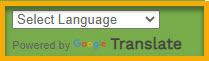
1. Go to www.google.com on a web browser such as Chrome, Firefox, Edge, or Safari and click “Sign in”.
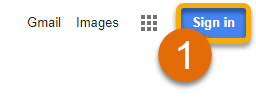
2. Click “Create Account” (A), then “For myself”(B).
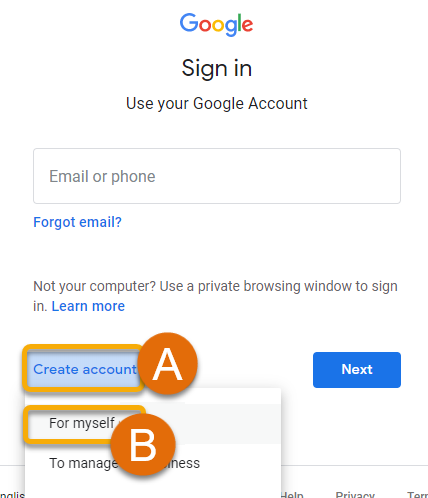
Tip: If another account shows up, but you still need an new account, click “Use Another account” first, then click “Create account”.
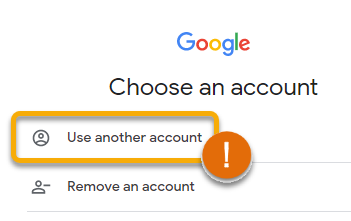
3. Fill out your account details, such as First and Last Name, a Username and a Password. Finally click “Next”.
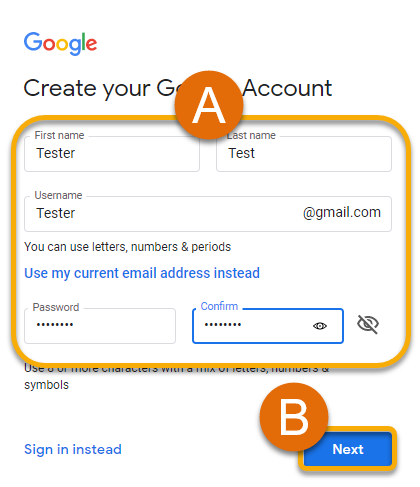
4. Add your birthday and gender. If you would like, add a telephone number and a recovery email address. Click “Next”
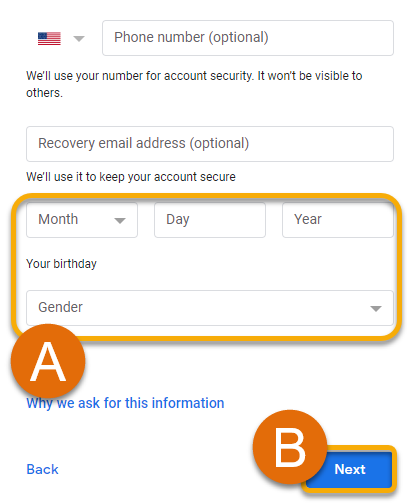
Note: If you chose to include your phone number, or email address you will be asked to verify them.
5. Scroll through the User Agreement and if you agree, click “I agree”.
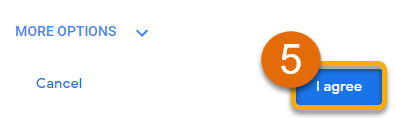
6. You’re all set! You can now click “Gmail” in the upper-right corner to begin using your new account.
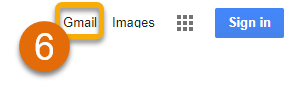
Still Have a Question? Please reach out to your School for further troubleshooting and additional assistance.

