You can safely and effectively getting rid of suspected phishing emails or other suspicious messages in both your email online (mail.psdschools.org) and the application on your Computer (Outlook). As users across the District label items as "Junk" or "Phishing", the system will begin looking for these as they come in, potentially blocking them for other users if they are an active threat.
Note: Not sure what phishing is? Check out the FAQ titled, "What is Phishing?" for more information.
Outlook Desktop Client
1. Highlight the message you wish to get rid of.
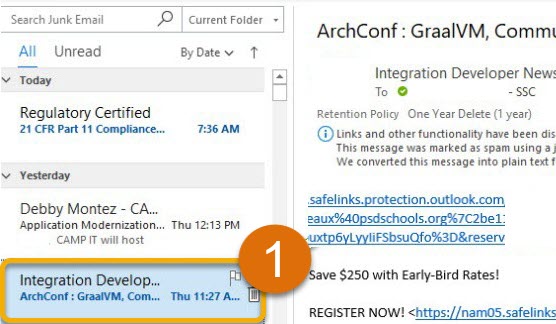
2. Click the “Report Message” button under the Protection header on the Home Menu.
3. Select the most appropriate action type, whether Junk, Phishing, or Not Junk.
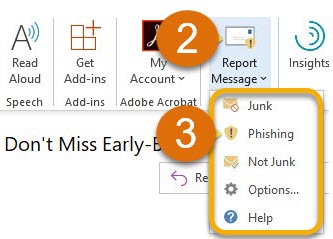
4. Click the "Report" button.
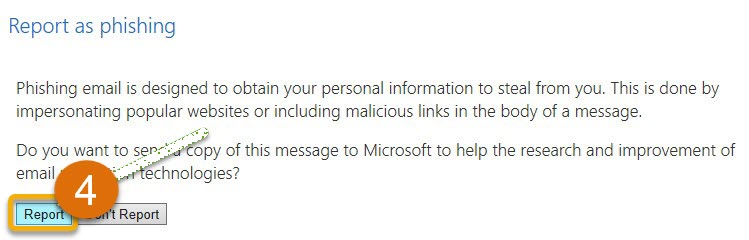
5. You’re all set! Look for the confirmation
Outlook Office 365 Online
1. Highlight the message you wish to remove.
2. Click the 3 dots off to the right on the Email Header.
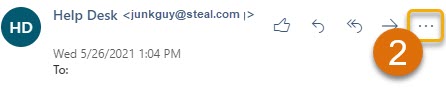
3. Down at the bottom, click “Report Message”.
4. Select the most appropriate action type, whether Junk, Phishing, or Not Junk.
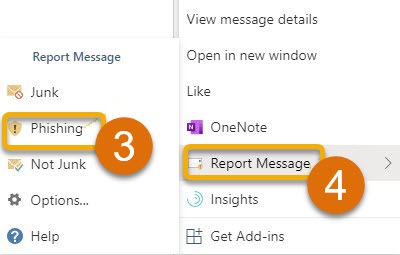
5. The rest of the steps are the same as those for the Outlook app on your Computer (see section above).
Tip: Want to avoid the Prompt asking you if you want to Report the email, sending it immediately after selecting the type of message? Go to "Report Message", then "Options", then select “Automatically send reports”.
Still have a question? Please reach out to your School for more information and assistance.

