Some users are using iOS devices such as iPads or iPhones to access Synergy content for their site. This guide assumes you have already set up your Business-to-Business account on a computer and are merely authenticating when using an app such as TeacherVUE.
Note: Haven't set up your Business-to-Business account yet? Check out our guide!
This guide will cover the following aspects of accessing Synergy content via an iOS device:
- Installing the TeacherVUE app
- Authentication process
Installing and Logging into the TeacherVUE App
1. Go to the App Store on the device ![]() .
.
2. Search for "TeacherVUE".
3. Click the "Get" button.
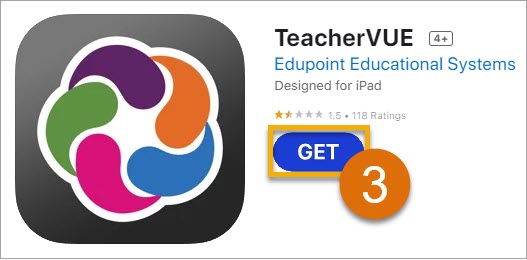
4. After installation is complete, open the app.
5. Click the 'PSD Login' button.
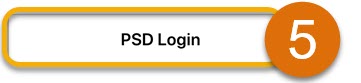
Note: Did you get an error or don't see the 'PSD Login' button? Make sure to click the gears in the bottom left and put in the URL https://synergyprod.psdschools.org, then click the 'Test' button.
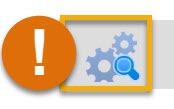
6. Click the new 'PSD Login' button you see.
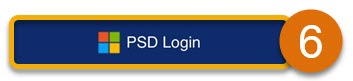
7. Enter your PSD Business-to-Business Account email (A), then click the 'Next' button (B).
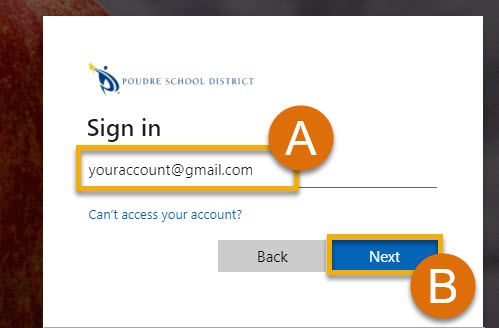
8. Authenticate using the method you set up when you created your Login with your PSD Business-to-Business Account credentials (A), then press the 'Next' button (B).
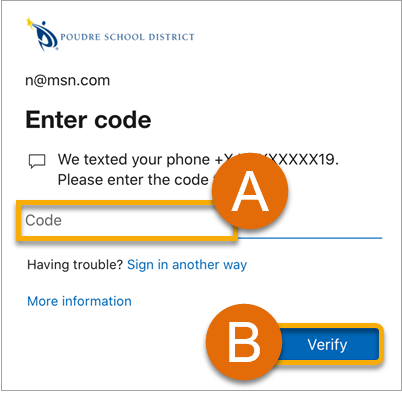
9. You're all set! You can now log into TeacherVUE from an iOS device.
Still Have Questions? Reach out to your contact in the Application Support team.

