If your school has asked you to fill out a Permission to Share application then this guide is for you. Please read further to find where the document lives and how to fill it out.
1. Log in to ParentVUE.
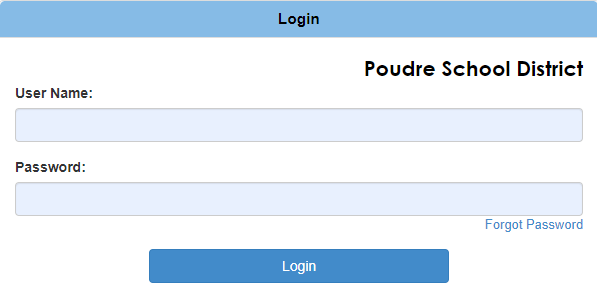
2. Click on "PSD Forms and Applications" button on the main menu to the left (A), then the "Permission to Share" link on the right (B).
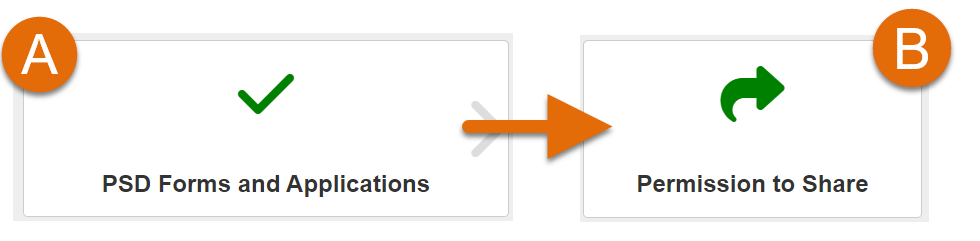
3. Click the 'Permission to Share Application' button.
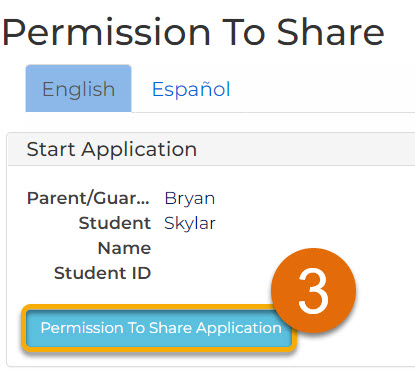
4. Select the options that best fit your Permission to Share needs. You can check any or all of the available options as they pertain to your child.
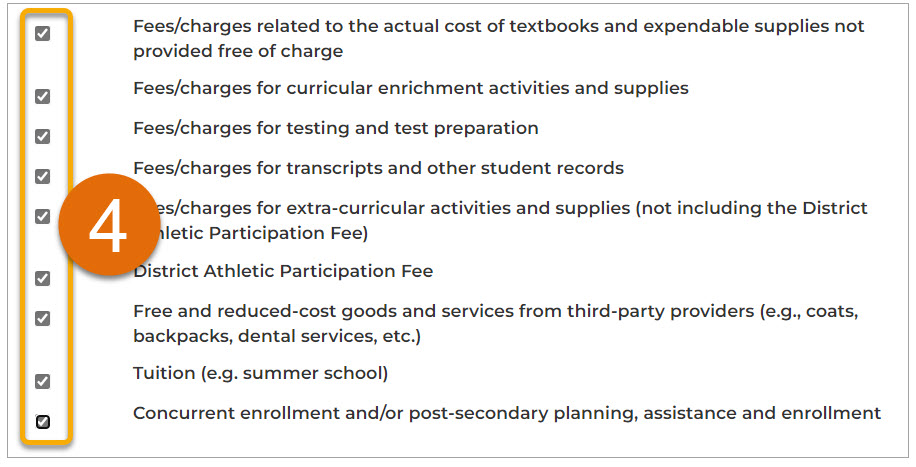
5. Type your name in the Signature field (A) as it appears in the 'Printed Name Section', then press the 'Submit' button (B).
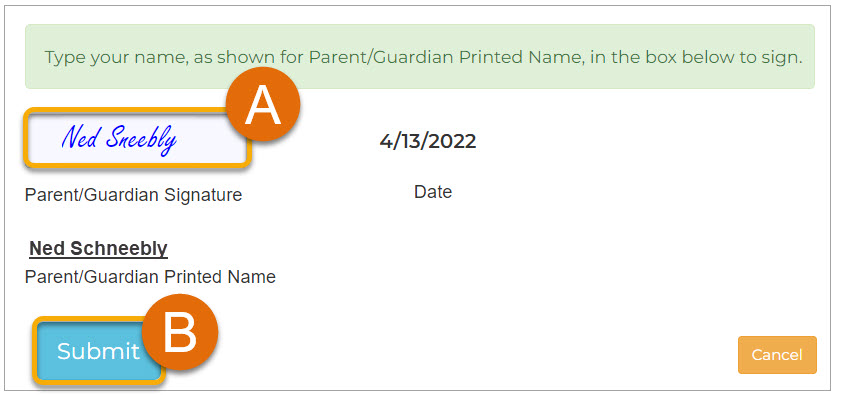
6. You're All Set! You will receive a confirmation of submission and will be hearing back from your child's school. If you have more questions before then, please reach out to your school for more information on the Permission to Share process.

