Being a part of Poudre School District has its perks! Each Student license of Microsoft Office allows you to install on up to five PCs or Macs, five tablets, and five phones per user. This guide will walk you through installing Microsoft Office on a personal computer.
Want to install on a Tablet or Smartphone? Check out these instructions.
Note: Graduating from PSD? Your licenses will expire in July the year of your graduation so make sure to reach out to your school for more assistance on moving your files to a Microsoft Account tied to a personal email address such as Google.
1. Navigate to www.office.com.
2. Sign in using your PSD Email and Password.
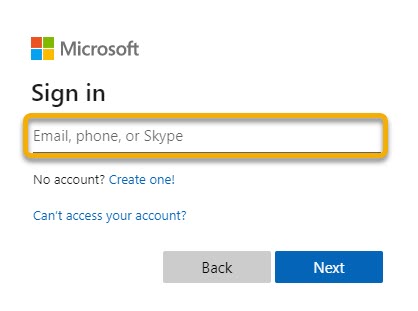
3. Click on the "Install Office" button in the upper-right (A), then "Office 365 Apps" (B).
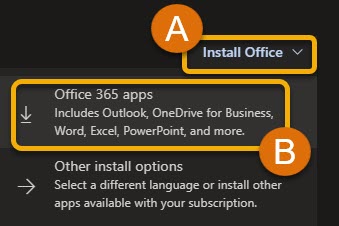
4. Follow the on-screen instructions to run the Installer.
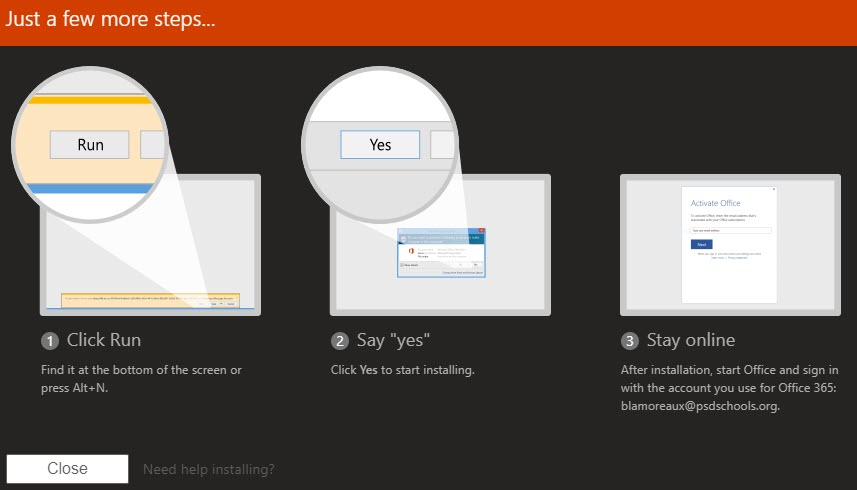
Note: Didn't get see the Installer dialog? Check your Downloads folder for the Installer!
5. Follow the instructions in the Installer to complete the installation.
6. You're all set! You can now Install MS Office on Personal Computers.
Still Have a Question? Please reach out to your School for additional troubleshooting and assistance.

