Adding a Shortcut to Your Desktop
Adding a Shortcut to your Desktop, much like adding apps to your Taskbar or Start Menu, can save you time when opening applications or Folders you frequently use.
1. Search for the desired application (A), then "Open file location" (B).
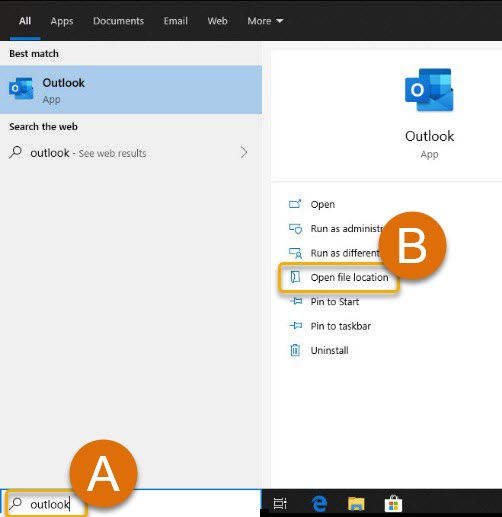
2. Right-click the Application (A), click "Send to" (B), and finally "Desktop (create shortcut)" (C).
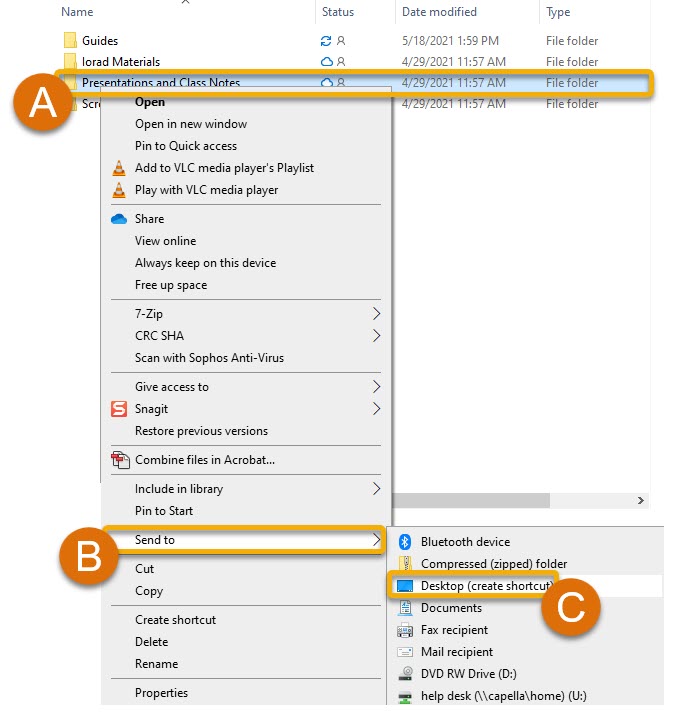
Tip: You can also apply this method to Folders, Files, and more!
3. You're all set! You can now create Shortcuts on your Desktop to Applications you frequently use.
Still Have Questions or Need Some Extra Help? Please reach out to your School for more assistance!

