Getting frustrated when a file opens in the wrong program? There is a built-in way to quickly change the Default program and avoid the headache in the future.
1. Click on the Start Menu (A) , type "Default Apps" (B), then click the App (C).
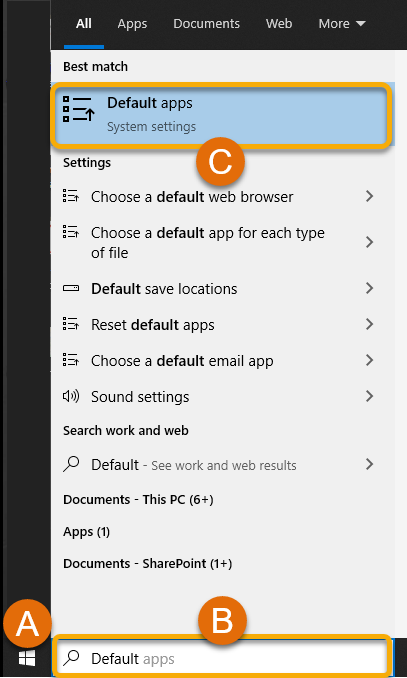
2. You will see the main types of Applications (Mail, Internet Browser, Etc.) and can choose what you would like to update by clicking on app (A), then seelcting what you would like to use in the future (B).
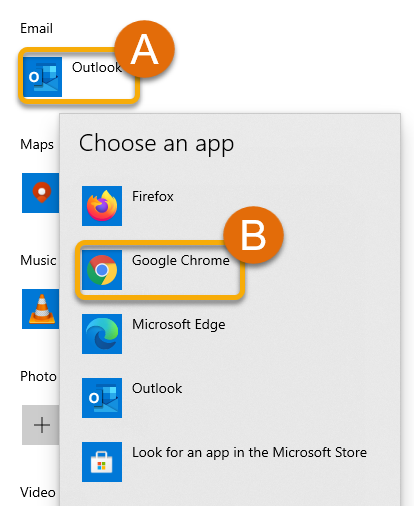
3. You're all set! You can now change the Default App for most file types.
Tip: Looking to update what opens PDFs? Scroll down further and click the "Choose default apps by file type". You can now change the App tied to .pdf file types.
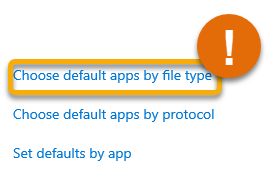
Still Have a Question? Please reach out to your school to get more assistance and troubleshooting.

