This guide will outline how to connect your device to a T-Mobile MiFi Hotspot for internet access.
If you need to connect to a Verizon Hotspot, please check out this guide instead.
Turn on the Hotspot (Ensure the Unit is Charged)
1. To power on (or to turn off) the hotspot device, press and hold the power button for 3 seconds, or until the screen activates or deactivates.
Tip: The power button is located on the front side.
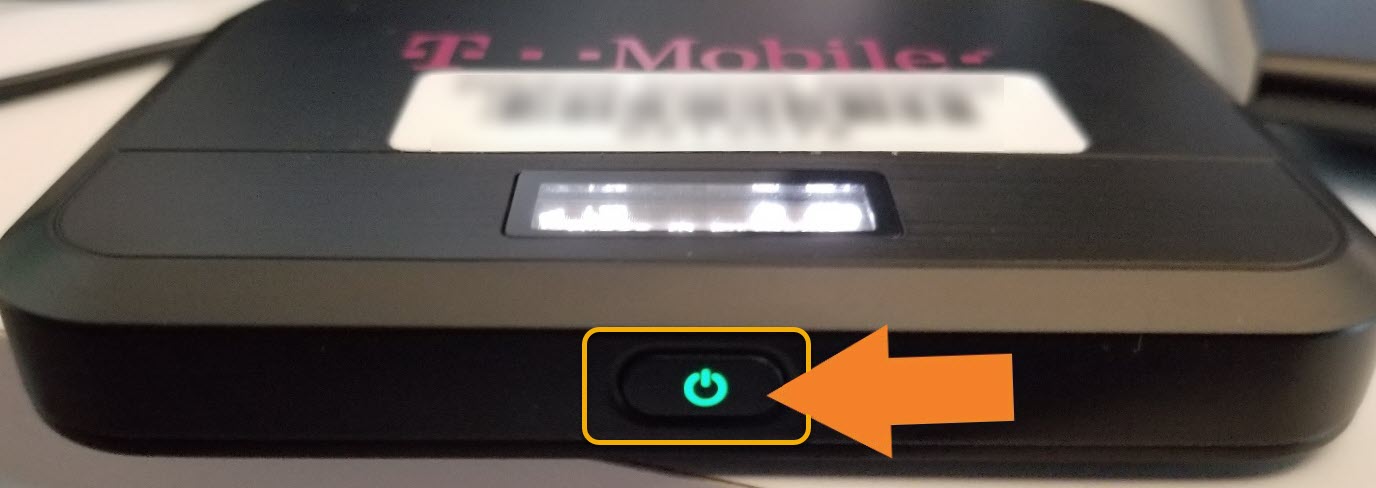
Find the Hotspot Name (SSID) and Password
1. Once the hotspot is powered on, tap the power button to go through the options.
2. The second and third options show the Wi-Fi Name and Password.
3. Copy this information down for future reference.
Connect to the Hotspot:
1. Open the wireless connections on your device. The hotspot wireless will be named by the PSD Barcode (ex: PSD123456).
2. Once you find this, click the "Connect" button.
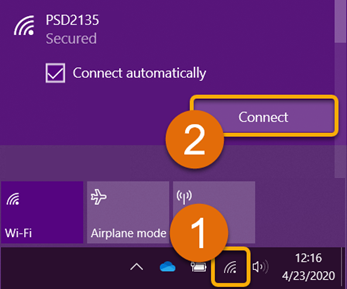
3. Enter the Password for the Hotspot in the space provided (A) and click ‘Next’ (B).
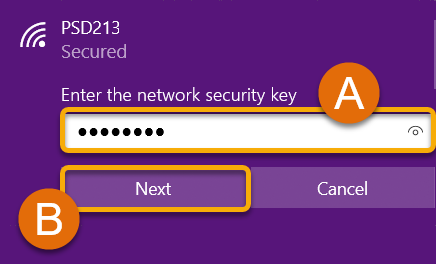
Note: If you see this setting asking about network discovery, click ‘No’.
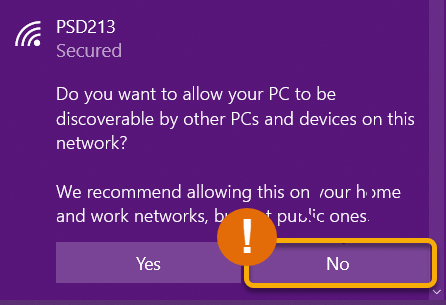
4. You're All Set! You should now be connected and have internet access. Up to 5 devices can connect at once, but you may see reduced speeds with each added device.
Student use of District information technology shall be in accordance with District policy JS - STUDENT USE OF DISTRICT INFORMATION TECHNOLOGY. By accepting the MiFi device, the family and student agree to comply with the terms and conditions included in District policy JS.
Still Have Questions? Please reach out to your School for further troubleshooting and additional assistance.

