There will be times when PSD requests Parents and Guardians to sign a waiver for their Student. In these cases, you can sign waivers right from your ParentVUE account, whether from a home computer, tablet, or even a smartphone.
Don't have a ParentVUE account? Check out our guide on getting started!
1. Log into your ParentVUE account.
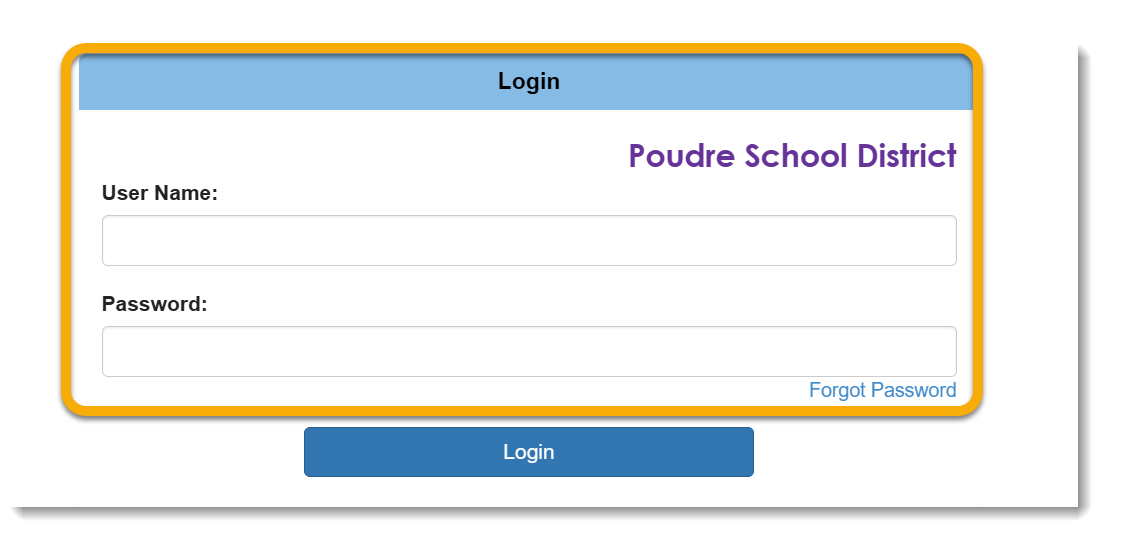
2. Make sure you have the correct child selected (A), then click "PSD Forms and Applications" button (B).
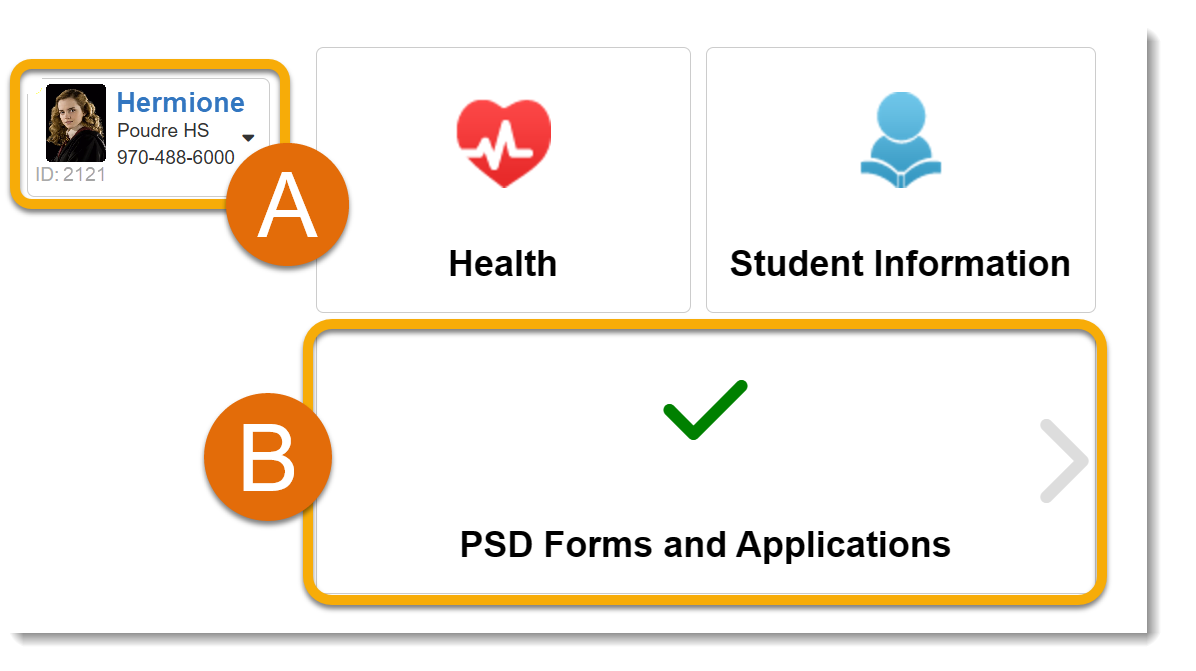
3. Click on the "Forms" button.
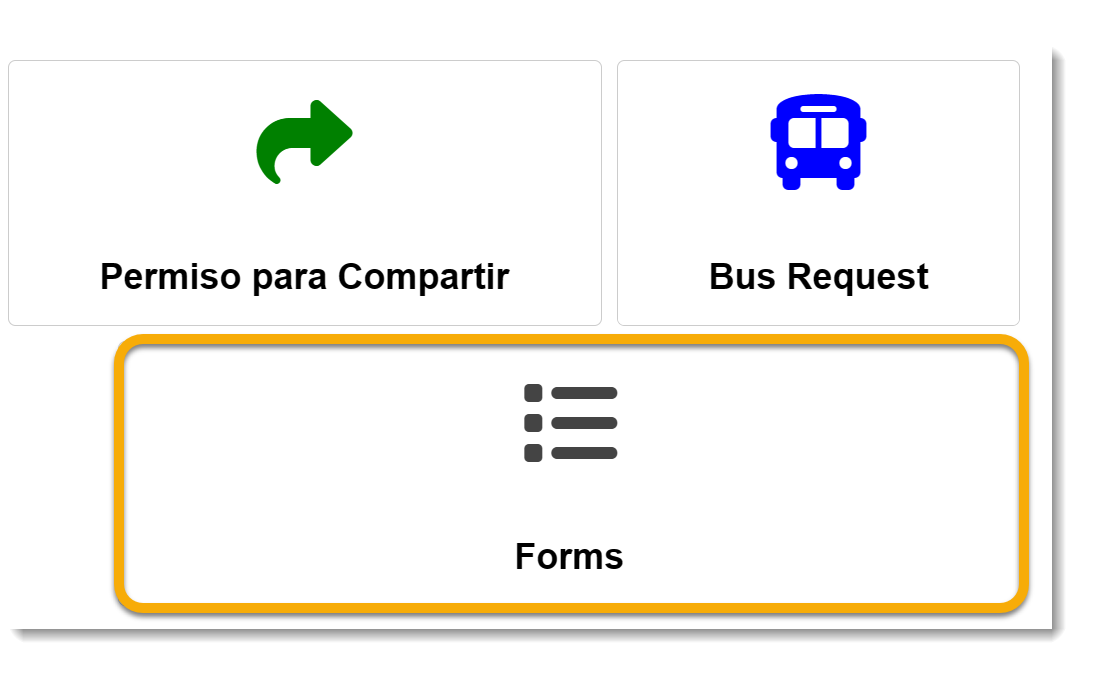
4. You will now be taken to PSD Forms.
5. From here, you will be able to access any waivers, consents, or opt-ins/outs available for your child.
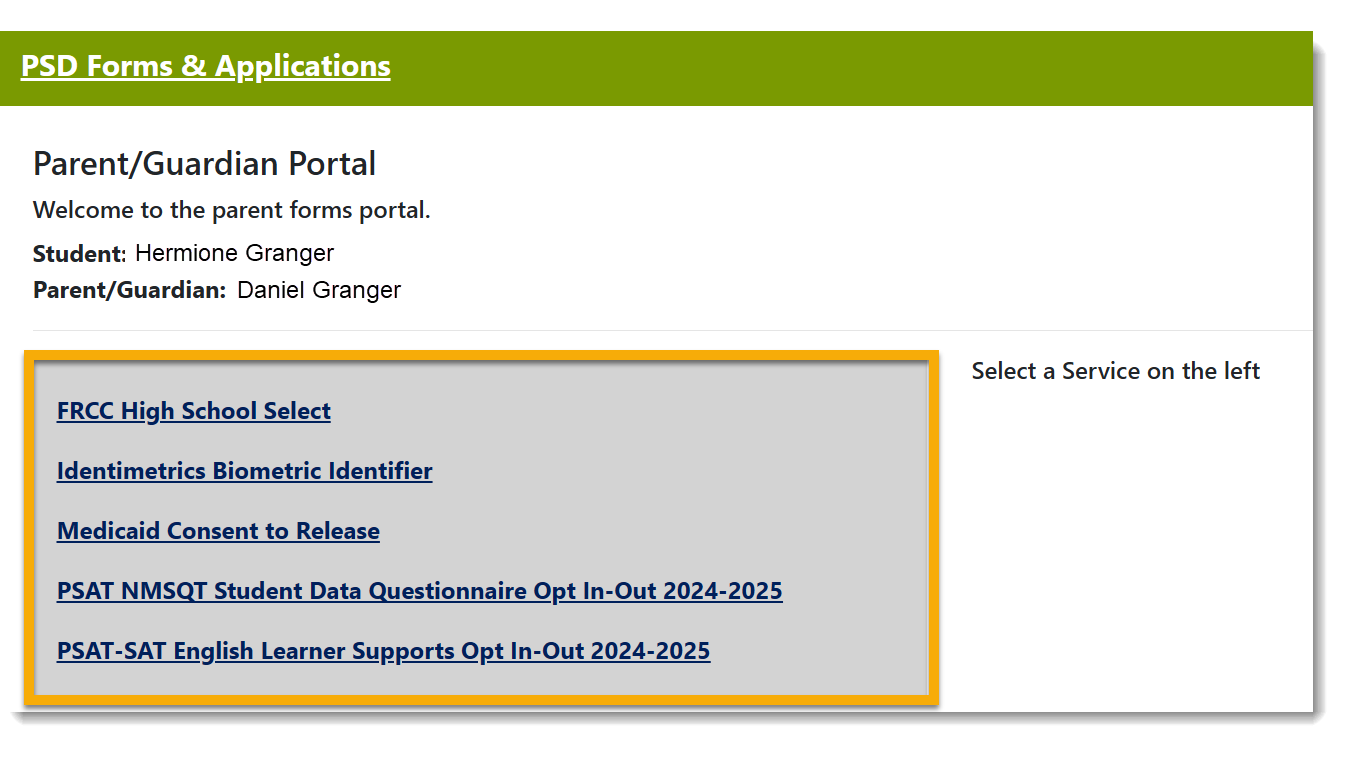
Note: If you need to update a waiver for a different child, you must go back to ParentVUE and select the other child before continuing.
Still Have Questions? Please reach out to your School for further troubleshooting and assistance.

