Software Center is the best way to install the programs and applications you use without having to rely on a Technician to do it for you! Follow this guide and you'll be installing what you want from the pre-approved list in no time.
1. Click on the Start icon in the bottom-left of the Desktop.
![]()
2. Type "Software Center" into the Search Bar.
![]()
3. Click on the "Software Center" application.
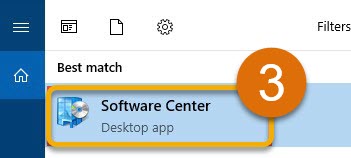
4. Search for the application you would like to install using the Search Box in the upper-right corner.
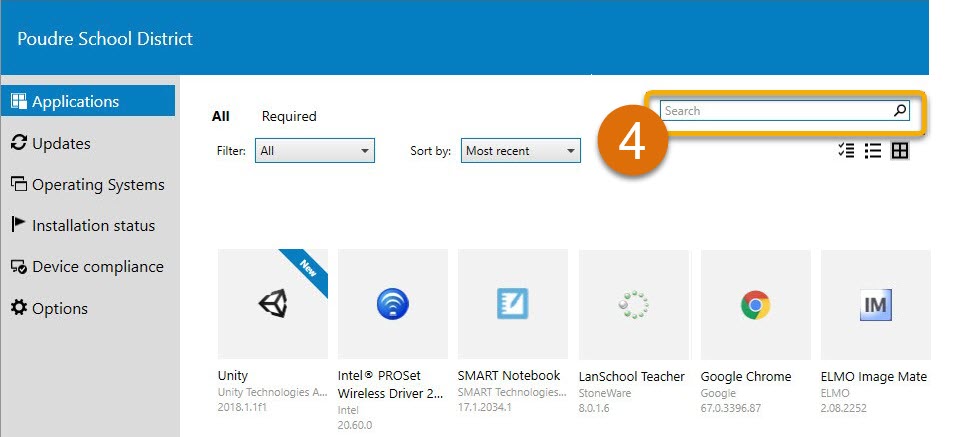
5. Click on the application tile you want, then "Install".
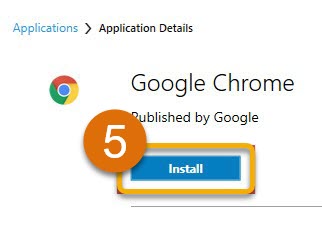
6. Wait for the program to download and install. Most programs will not require any intervention on your part.
Some programs may require a restart after the program is installed to complete the process. You will be able to see these details in the application information area.
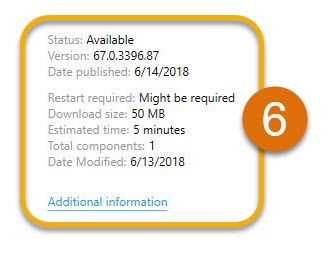
7. You're All Set! You can now Install Applications Using Software Center.
Still Have Questions? Please reach out to your School for additional troubleshooting and assistance.

