There will be times when PSD requests Parents and Guardians to sign a waiver for their Student. In these cases, you can sign waivers right from your ParentVUE account, whether from a home computer, tablet, or even a smartphone.
Don't have a ParentVUE account? Check out our guide on getting started!
1. Log into your ParentVUE account.
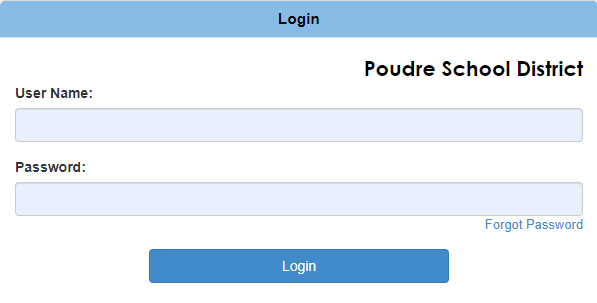
2. Click "PSD Forms and Applications" on the left-hand menu.
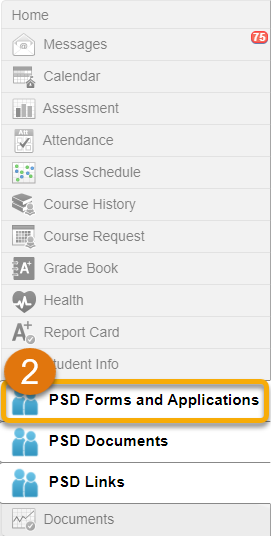
3. Click on the "Services tracker" link from the list.
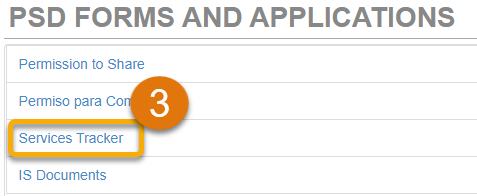
4. You will now be taken to Services Tracker. Note that you will see your name in the upper-right (A), your students in the left-hand menu (B), and whichever student's name you selected on the main area up top (C).
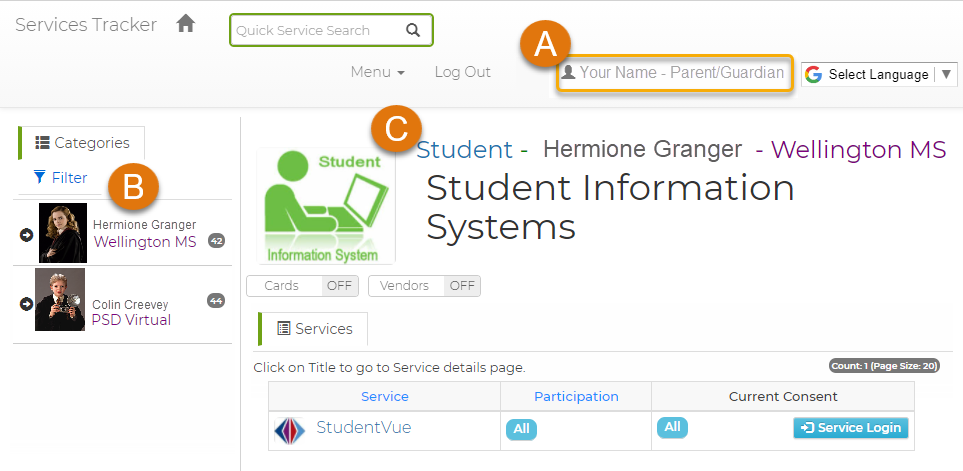
5. From here, you will be able to click on any of your Students and access any waivers, consents, or opt-ins/outs.
Still Have Questions? Please reach out to your School for further troubleshooting and assistance.
